.png)
Hey Loyverse Merchants 👋
We are happy and excited to serve you with Beejek digital receipts.
What is Beejek Receipt?
Beejek digital receipts allow you to send digital receipts to shopping customers directly from your Loyverse PoS. Your customers can receive and store their Beejek receipts on the customer app and through an SMS/WhatsApp.
How Beejek works:
- Register your Loyverse stores with Beejek and complete your store profile
- Create a sale in Loyverse as usual to your customer. We need you to enter the phone number of a customer to send the receipt.
- The receipt is sent directly to customer WhatsApp or SMS and Customer Beejek App
Watch the demo video below and the complete guide to get started with Beejek Receipts.
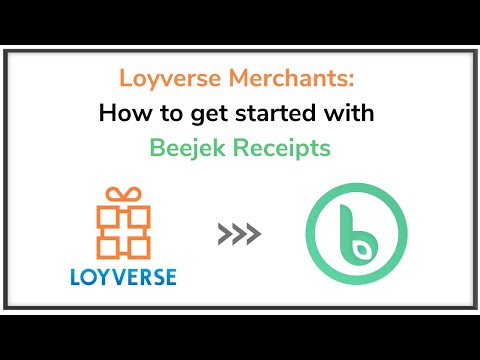
Steps to complete Beejek onboarding with Loyverse:
Here is a one-time effort to onboard your stores to your Beejek account with Loyverse.
Estimated time: 7-10 minutes.
Step 1: Click Marketplace from your Loyverse back office account

Step 2: Click CONNECT APP under the Beejek description from the Loyverse marketplace

Step 3: Enter Email and Password and click SIGN IN

Step 4: Click Allow to give Beejek permission to send and read receipts

You will now be redirected to the Beejek Sign up screen.
Step 5: Enter your Email and click Sign Up.
Note: It might take a moment. Do not refresh the page.

An email is triggered for you to complete and activate your Beejek account.
Step 6: Check your email inbox and click Verify my Beejek Account

After you click Verify my Beejek Account, you will be redirected the Password screen.
Step 7: Enter Password

Setting up your Beejek Profile
After you set your password, you will now be redirected to the Beejek Dashboard.
There are two steps before you can send your first digital receipt:
- Complete your Merchant Profile
- Select a payment plan
Step 8: Click Edit Profile to complete your profile details.
These details are a part of your dynamic digital receipt.

You will now be redirected to the Merchant Edit Profile. Some of the fields are already taken from your Loyverse account. However, you need to enter the remaining details.
There are three section in edit profile:
- Merchant Details: These details are about your brand and your business.
- Store Details: These details are about all your stores.
- Branding Details: These details help your stores become dynamic.
Step 9: Complete the fields under Merchant Details section
Click the Save Changes button at the bottom.
Note: Make sure you enter your details correctly as it will display on all your receipts.

Step 10: Click Store Details and complete the fields under Store Details section.
Click the Save Changes button at the bottom.
Note: Expand all your store and make sure you enter all the mandatory details. Adding your Google Maps location will help your customers navigate your store.

Step 11: Click Branding Details and complete the fields under Branding Details section.
Click the Save Changes button at the bottom.
Note: Make sure you upload your logo and add all relevant details (as many as possible) to make your receipt dynamic.

Your profile is now complete (indicated by a green dot on your account image).
Select your Pricing Plan
You will now need to select a payment plan.
Step 12: Click Pricing.

Step 13: Select a Pricing Plan that fits your store needs.
Note: You can use the plan calculator. Enter Number of stores and average receipt transaction per day in each store. You will get your desired plan.
Click Start Free Trial from your desired plan.
Complete the payment.

After you complete the payment, your free trial plan for 3 days is activated.
- You can send as many receipts as you like to get a feel of the trial plan
- Your payment is debited after your trail plan expires in 3 days
- You can cancel the payment anytime within 3 days

Your Beejek Integration and Onboarding is now complete.
Your Beejek Left reflects the number of Beejek receipts you can send from the plan chosen.
Steps to send a Beejek Digital Receipt from your Loyverse PoS to an Existing Customer
You can now continue your business as usual.
To send a digital receipt through Beejek, you will have to:
- Select the existing Customer
- Make sure the Customer Country Code is selected and the Customer Phone Number is without the Country Code
Note: If no customer country is selected, Beejek will automatically take the Country Code of the Merchant
Here are the steps:
Step 1: Navigate to your Loyverse PoS and Create a new Sale.

Step 2: Select the Item for sale.

Step 3: Enter the Amount

Step 4: Click Add Customer

Step 5: Select an Existing Customer or Add New Customer.

Note:
1. When a ‘Customer Number’ is not added while making a sale, the receipt will not be saved in Beejek and hence the receipt will not be delivered
2. Enter the phone number without entering the country code. For example, enter 23456789 and not +6123456789
2. When a customer phone number is invalid/incorrect, the receipt will be saved in Beejek. But the receipt will not be delivered to the customer.
→ You can check Failed Receipts tab from the Beejek Merchant Dashboard and resend the receipt.
Step 6: Click the Existing Customer

Make sure the Country is selected and the Phone Number entered is WITHOUT Country Code
Step 7: Click Add to Ticket

Step 8: Click Charge

Check your Beejek Merchant Dashboard. The receipt is now transacted and a new row for the receipt appears. Your Beejek Left is updated from 10 to 9.
Step 9: Click the New Receipt Row to view the receipt.

Step 10: The receipt delivered to the customer is displayed.

Steps to send a Beejek Digital Receipt from your Loyverse PoS to a New Customer
You can now continue your business as usual.
To send a digital receipt through Beejek, you will have to:
- Enter the Customer Phone Number (without the country code)
- Select Customer Country to automatically take the country code
Note: If no customer country is selected, Beejek will automatically take the Country Code of the Merchant
Here are the steps:
Step 1: Navigate to your Loyverse PoS an Create a new Sale.

Step 2: Select the Item for sale.

Step 3: Enter the Amount

Step 4: Click Add Customer

Step 5: Click Add New Customer.

Step 6: Enter Customer Phone Number
Note:
1. When a ‘Customer Number’ is not added while making a sale, the receipt will not be saved in Beejek and hence the receipt will not be delivered
2. Enter the phone number without entering the country code. For example, enter 23456789 and not +6123456789
2. When a customer phone number is invalid/incorrect, the receipt will be saved in Beejek. But the receipt will not be delivered to the customer.
→ You can check Failed Receipts tab from the Beejek Merchant Dashboard and resend the receipt.

Step 7: Select Customer Country
Click Save
Note: If no country is selected, the customer phone country code will be taken from that of the merchant.

Step 8: A new customer with the Country is created. Click Add to Ticket.

Step 9: Click Charge

Check your Beejek Merchant Dashboard. The receipt is now transacted and a new row for the receipt appears. Your ‘Beejek Left’ is updated from 10 to 9.
Step 10: Click the New Receipt Row to view the receipt.

Step 10: The receipt delivered to the customer is displayed.

How does Beejek Help?
This eliminates the need for paper receipts and helps you save ~50% billing costs for shopping transactions. We are on a mission to replace every single paper receipt transaction from a retail shopping store with a digital receipt and help climate change.
Any Questions?
Please reach out to us at support@beejek.com.
.png)